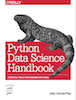
This notebook contains an excerpt from the Python Data Science Handbook by Jake VanderPlas; the content is available on GitHub.
The text is released under the CC-BY-NC-ND license, and code is released under the MIT license. If you find this content useful, please consider supporting the work by buying the book!
Customizing Matplotlib: Configurations and Stylesheets¶
Matplotlib's default plot settings are often the subject of complaint among its users. While much is slated to change in the 2.0 Matplotlib release in late 2016, the ability to customize default settings helps bring the package inline with your own aesthetic preferences.
Here we'll walk through some of Matplotlib's runtime configuration (rc) options, and take a look at the newer stylesheets feature, which contains some nice sets of default configurations.
Plot Customization by Hand¶
Through this chapter, we've seen how it is possible to tweak individual plot settings to end up with something that looks a little bit nicer than the default. It's possible to do these customizations for each individual plot. For example, here is a fairly drab default histogram:
import matplotlib.pyplot as plt
plt.style.use('classic')
import numpy as np
%matplotlib inline
x = np.random.randn(1000)
plt.hist(x);
We can adjust this by hand to make it a much more visually pleasing plot:
# use a gray background
ax = plt.axes(axisbg='#E6E6E6')
ax.set_axisbelow(True)
# draw solid white grid lines
plt.grid(color='w', linestyle='solid')
# hide axis spines
for spine in ax.spines.values():
spine.set_visible(False)
# hide top and right ticks
ax.xaxis.tick_bottom()
ax.yaxis.tick_left()
# lighten ticks and labels
ax.tick_params(colors='gray', direction='out')
for tick in ax.get_xticklabels():
tick.set_color('gray')
for tick in ax.get_yticklabels():
tick.set_color('gray')
# control face and edge color of histogram
ax.hist(x, edgecolor='#E6E6E6', color='#EE6666');
--------------------------------------------------------------------------- AttributeError Traceback (most recent call last) Cell In[3], line 2 1 # use a gray background ----> 2 ax = plt.axes(axisbg='#E6E6E6') 3 ax.set_axisbelow(True) 5 # draw solid white grid lines File /opt/conda/lib/python3.10/site-packages/matplotlib/pyplot.py:1069, in axes(arg, **kwargs) 1067 if arg is None: 1068 if pos is None: -> 1069 return fig.add_subplot(**kwargs) 1070 else: 1071 return fig.add_axes(pos, **kwargs) File /opt/conda/lib/python3.10/site-packages/matplotlib/figure.py:746, in FigureBase.add_subplot(self, *args, **kwargs) 743 args = tuple(map(int, str(args[0]))) 744 projection_class, pkw = self._process_projection_requirements( 745 *args, **kwargs) --> 746 ax = subplot_class_factory(projection_class)(self, *args, **pkw) 747 key = (projection_class, pkw) 748 return self._add_axes_internal(ax, key) File /opt/conda/lib/python3.10/site-packages/matplotlib/axes/_subplots.py:34, in SubplotBase.__init__(self, fig, *args, **kwargs) 15 """ 16 Parameters 17 ---------- (...) 31 Keyword arguments are passed to the Axes (sub)class constructor. 32 """ 33 # _axes_class is set in the subplot_class_factory ---> 34 self._axes_class.__init__(self, fig, [0, 0, 1, 1], **kwargs) 35 # This will also update the axes position. 36 self.set_subplotspec(SubplotSpec._from_subplot_args(fig, args)) File /opt/conda/lib/python3.10/site-packages/matplotlib/axes/_base.py:667, in _AxesBase.__init__(self, fig, rect, facecolor, frameon, sharex, sharey, label, xscale, yscale, box_aspect, **kwargs) 664 if yscale: 665 self.set_yscale(yscale) --> 667 self._internal_update(kwargs) 669 for name, axis in self._axis_map.items(): 670 axis.callbacks._connect_picklable( 671 'units', self._unit_change_handler(name)) File /opt/conda/lib/python3.10/site-packages/matplotlib/artist.py:1186, in Artist._internal_update(self, kwargs) 1179 def _internal_update(self, kwargs): 1180 """ 1181 Update artist properties without prenormalizing them, but generating 1182 errors as if calling `set`. 1183 1184 The lack of prenormalization is to maintain backcompatibility. 1185 """ -> 1186 return self._update_props( 1187 kwargs, "{cls.__name__}.set() got an unexpected keyword argument " 1188 "{prop_name!r}") File /opt/conda/lib/python3.10/site-packages/matplotlib/artist.py:1160, in Artist._update_props(self, props, errfmt) 1158 func = getattr(self, f"set_{k}", None) 1159 if not callable(func): -> 1160 raise AttributeError( 1161 errfmt.format(cls=type(self), prop_name=k)) 1162 ret.append(func(v)) 1163 if ret: AttributeError: AxesSubplot.set() got an unexpected keyword argument 'axisbg'
<Figure size 640x480 with 0 Axes>
This looks better, and you may recognize the look as inspired by the look of the R language's ggplot visualization package. But this took a whole lot of effort! We definitely do not want to have to do all that tweaking each time we create a plot. Fortunately, there is a way to adjust these defaults once in a way that will work for all plots.
Changing the Defaults: rcParams¶
Each time Matplotlib loads, it defines a runtime configuration (rc) containing the default styles for every plot element you create. This configuration can be adjusted at any time using the plt.rc convenience routine. Let's see what it looks like to modify the rc parameters so that our default plot will look similar to what we did before.
We'll start by saving a copy of the current rcParams dictionary, so we can easily reset these changes in the current session:
IPython_default = plt.rcParams.copy()
Now we can use the plt.rc function to change some of these settings:
from matplotlib import cycler
colors = cycler('color',
['#EE6666', '#3388BB', '#9988DD',
'#EECC55', '#88BB44', '#FFBBBB'])
plt.rc('axes', facecolor='#E6E6E6', edgecolor='none',
axisbelow=True, grid=True, prop_cycle=colors)
plt.rc('grid', color='w', linestyle='solid')
plt.rc('xtick', direction='out', color='gray')
plt.rc('ytick', direction='out', color='gray')
plt.rc('patch', edgecolor='#E6E6E6')
plt.rc('lines', linewidth=2)
With these settings defined, we can now create a plot and see our settings in action:
plt.hist(x);
Let's see what simple line plots look like with these rc parameters:
for i in range(4):
plt.plot(np.random.rand(10))
I find this much more aesthetically pleasing than the default styling. If you disagree with my aesthetic sense, the good news is that you can adjust the rc parameters to suit your own tastes! These settings can be saved in a .matplotlibrc file, which you can read about in the Matplotlib documentation. That said, I prefer to customize Matplotlib using its stylesheets instead.
Stylesheets¶
The version 1.4 release of Matplotlib in August 2014 added a very convenient style module, which includes a number of new default stylesheets, as well as the ability to create and package your own styles. These stylesheets are formatted similarly to the .matplotlibrc files mentioned earlier, but must be named with a .mplstyle extension.
Even if you don't create your own style, the stylesheets included by default are extremely useful. The available styles are listed in plt.style.available—here I'll list only the first five for brevity:
plt.style.available[:5]
['Solarize_Light2', '_classic_test_patch', '_mpl-gallery', '_mpl-gallery-nogrid', 'bmh']
The basic way to switch to a stylesheet is to call
plt.style.use('stylename')
But keep in mind that this will change the style for the rest of the session! Alternatively, you can use the style context manager, which sets a style temporarily:
with plt.style.context('stylename'):
make_a_plot()
Let's create a function that will make two basic types of plot:
def hist_and_lines():
np.random.seed(0)
fig, ax = plt.subplots(1, 2, figsize=(11, 4))
ax[0].hist(np.random.randn(1000))
for i in range(3):
ax[1].plot(np.random.rand(10))
ax[1].legend(['a', 'b', 'c'], loc='lower left')
We'll use this to explore how these plots look using the various built-in styles.
Default style¶
The default style is what we've been seeing so far throughout the book; we'll start with that. First, let's reset our runtime configuration to the notebook default:
# reset rcParams
plt.rcParams.update(IPython_default);
Now let's see how it looks:
hist_and_lines()
FiveThiryEight style¶
The fivethirtyeight style mimics the graphics found on the popular FiveThirtyEight website. As you can see here, it is typified by bold colors, thick lines, and transparent axes:
with plt.style.context('fivethirtyeight'):
hist_and_lines()
ggplot¶
The ggplot package in the R language is a very popular visualization tool. Matplotlib's ggplot style mimics the default styles from that package:
with plt.style.context('ggplot'):
hist_and_lines()
*Bayesian Methods for Hackers( style¶
There is a very nice short online book called Probabilistic Programming and Bayesian Methods for Hackers; it features figures created with Matplotlib, and uses a nice set of rc parameters to create a consistent and visually-appealing style throughout the book. This style is reproduced in the bmh stylesheet:
with plt.style.context('bmh'):
hist_and_lines()
Dark background¶
For figures used within presentations, it is often useful to have a dark rather than light background. The dark_background style provides this:
with plt.style.context('dark_background'):
hist_and_lines()
Grayscale¶
Sometimes you might find yourself preparing figures for a print publication that does not accept color figures. For this, the grayscale style, shown here, can be very useful:
with plt.style.context('grayscale'):
hist_and_lines()
Seaborn style¶
Matplotlib also has stylesheets inspired by the Seaborn library (discussed more fully in Visualization With Seaborn). As we will see, these styles are loaded automatically when Seaborn is imported into a notebook. I've found these settings to be very nice, and tend to use them as defaults in my own data exploration.
import seaborn
hist_and_lines()
With all of these built-in options for various plot styles, Matplotlib becomes much more useful for both interactive visualization and creation of figures for publication. Throughout this book, I will generally use one or more of these style conventions when creating plots.